Adding a Vendor/Customer in eZ Credit Card Import
Adding a vendor or customer enables you to create additional customers and vendors in your accounting schematic. In addition to creating a new vendor or customer with which your company interfaces, you may also create an Alias for the vendor or customer at the same time. Creating Aliases enables you create easy and recognizable names commonly utilized by your company. When the application reads an online banking export file and an alias is encountered, a pre-defined payee and account is automatically pre-populated in the Review Transactions window
By creating aliases, you are not required to have a one for one match between online transactions and vendors & customers within your accounting software. It also eliminates the possible issue faced when vendors add transaction identifiers, such as store number or date, to transactions.
To create a new Customer/Vendor in eZ Credit Card Import:
1. Launch eZ Credit Card Import. The Select Import Information window opens:
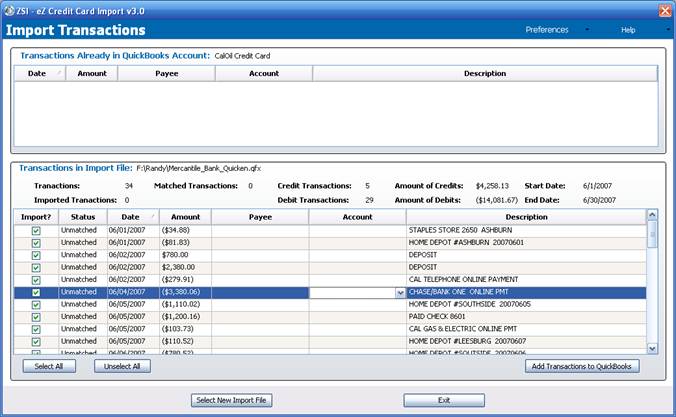
Figure 10: Select Import Information window
2. In the Transactions in Import File, right-click anywhere on the row that contains a transaction for which a new vendor/customer needs to be created. A pop-up menu displays:
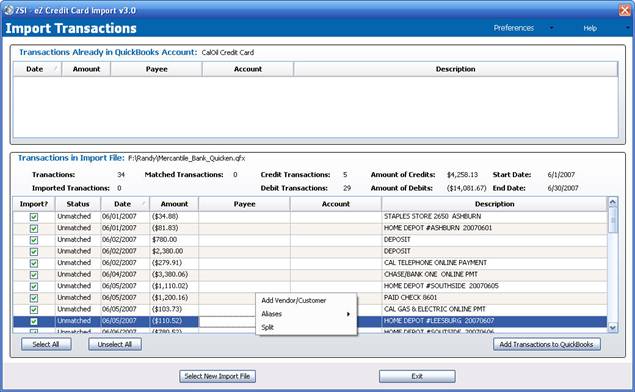
Figure 11: Select Add Vendor/Customer Menu Option
3. Select Add Vendor/Customer. The Add Vendor or Customer window opens:
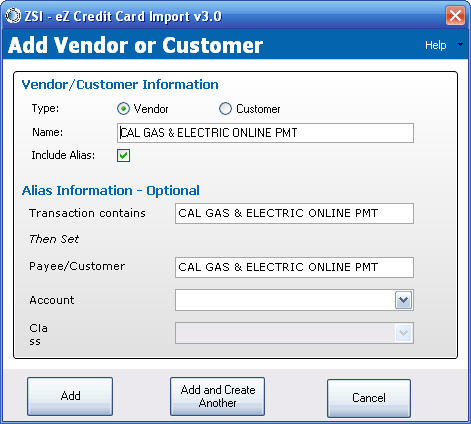
Figure 12: Add Vendor or Customer window
4. The window will be populated by details contained in the Transaction Import File selected. Select the Type of information being entered: Vendor or Customer.
5. From the Account drop-down field, select the account the transaction should be placed against:
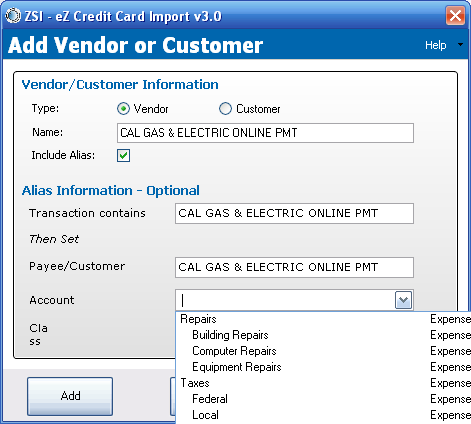
Figure 13: Account drop-down list
6. Once satisfied with the set-up of the new Vendor or Customer, click Add.